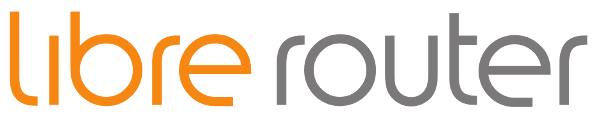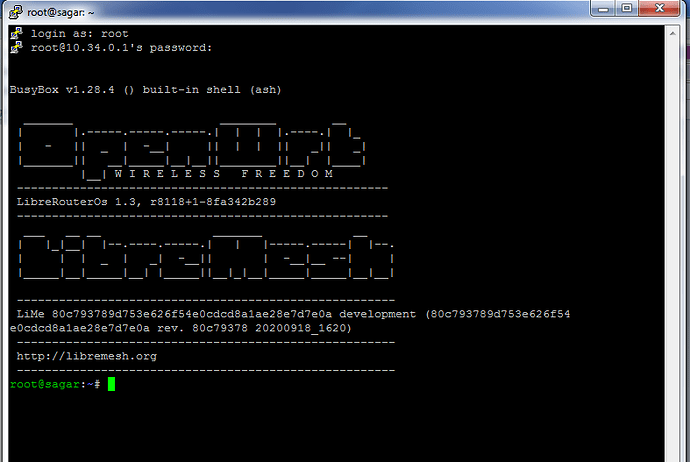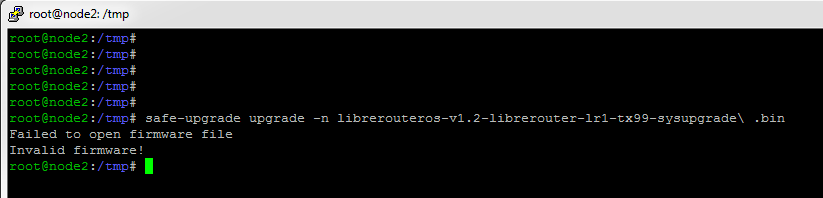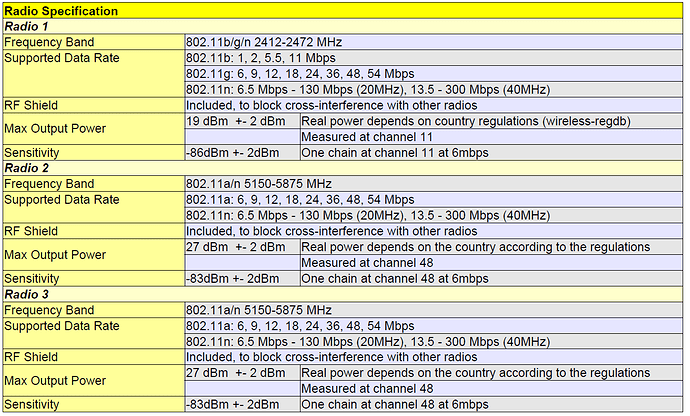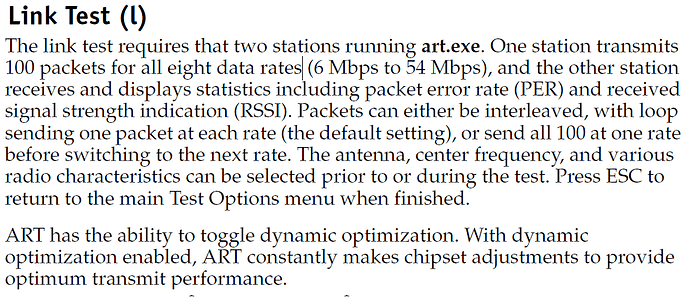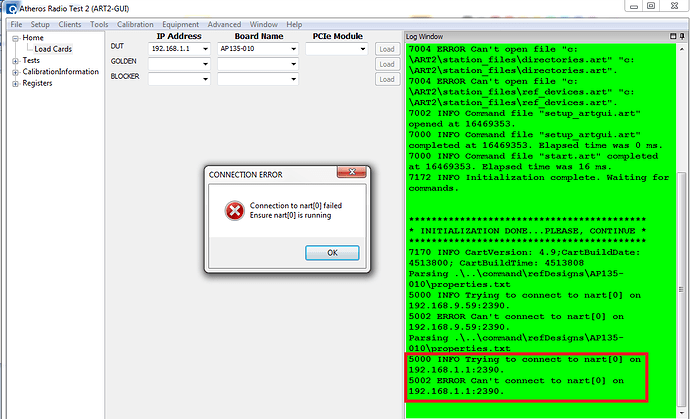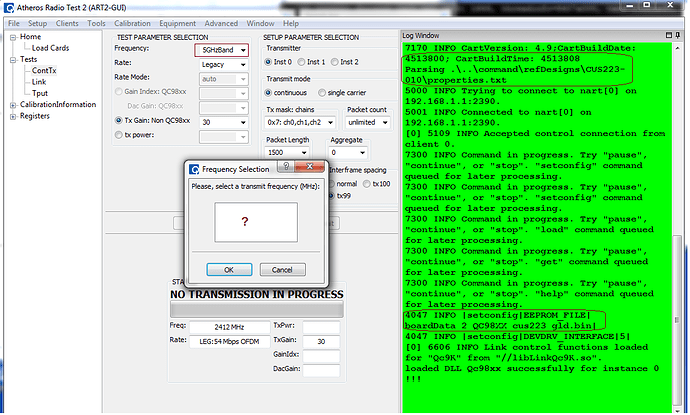Dear Sir,
I found the following information related to QSDk firmware and ART tool.
- Setup Atheros ART Tool on Win PC
1.1 Download the following files from: http://www.dragino.com/downloads/tmp/
Calibrate.zip - The AR9558 calibrate tool files.
MCR_79_Installer.exe - MCR79 DLL installer required for tool.
ART2.zip - Data file for the tool.
1.2 Unzip the Calibrate.zip file into a suitable working directory on your Windows PC.
1.3 Run the MCR_79_Installer.exe file to install the required DLL.
1.4 Unzip the ART2.zip and place the file into the C:\ directory of your Windows PC.
- Setup the firmware on the board
2.1 Install QCA u-boot to match ART firmware
The “u-boot” file is available at:
http://download.villagetelco.org/firmware/lr/CalibrationFirmware/
Note: This u-Boot requires a 16MB SPI flash chip to be used.
CAUTION Take great care with this procedure because if you mess it up you will need to re-flash the
SPI chip in a programmer!!
The installation procedure from u-boot command prompt is as folows:
tftp 82000000 u-boot
erase 1:0-4
cp.b 0x82000000 0x9f000000 0x30000
reset
The board will restart using the new u-Boot.
2.2 Upgrade the board firmware (via u-boot) to the QSDK firmware which supports the ART tool.
The firmware (rootfs and kernel) is in the Calibrate zip under:
Calibrate\firmware
This firmware is also available at:
http://download.villagetelco.org/firmware/lr/CalibrationFirmware/
The upgrade method is:
tftp 0x80060000 rootfs
erase 0x9f050000 +0xE30000
cp.b 0x80060000 0x9f050000 $filesize
tftp 0x80060000 kernel
erase 0x9fE80000 +0x170000
cp.b 0x80060000 0x9fE80000 $filesize
2.3 Install the ART partion data:
tftpboot 0x80000000 art.new1
erase 0x9fff0000 +0x10000
cp.b 0x8000000 0x9fff0000 0x10000
2.4 Re-boot the board
reset
The board will restart and run the new firmware. It will have 192.168.1.1 IP after boot.
Telnet to this IP and run:
/etc/init.d/art start
This will start the QCA art software, and now we can use ART tool in the Windows PC to control the wifi parameters.
2.4 Check board operation
Wifi is disabled by default in the QCA firmware.
The /etc/config/wireless file defines an AP interface for 2.4GHz and 5GHz operation.
Test the wifi operation by commenting out the relevant “disable” line (eg the ‘wifi0’ 2.4GHz section for LibreRouter).
Run the ‘wifi’ command to start the wifi and check that the ‘ath0’ interface appears in the ‘ifconfig’ output, and
that the AP is visible on a wifi client such as your PC.
Restore the ‘disable’ line and run ‘wifi’ command again before continuing with the QCA tests below.
- Run the QCA Tool
3.1 Connect your PC to the board using an Ethernet connector.
The board will assign an IP address to the PC with DHCP. Check that you can ping the board at its IP address.
3.2 On your PC, in the directory where you placed the Calibrate software, run the utility
...\9558\art2_ver_4_9_844_release\bin\art_gui.exe.
You should then see the application start up and display the “Home / Load Cards” screen and the statup log in
the green area on the right. The log will show “INITIALIZATION DONE PLEASE CONTINUE” if all is well.
3.3 In the DUT section, under IP address, put the IP address: 192.168.1.1.
In the Board Name field select the board “AP135-010”.
Leave all other fields blank.
Click on the “Load” button on the right of the DUT fields.
The log will show the connection attempt to the board, and end with “6000 INFO Loaded Card” if all is well
3.4 In the left hand menu, click on “Tests” and then on “ContTx”
Click on the “Start Transmit” button to start transmitting a signal, and “Stop Transmit” to stop.
Select the required Tx Chain to test from the “Tx: masks” drop down list.
Select the duration of the test from the "Packet count: drop down list.
3.5 In the left hand menu, click on :CalibrationInformation" and “Operations”.
You can back up a record of all the calibration data to a text file by clicking on the “Backup storage device…” button.
You can read and write individual calibration parameters by selecting the required field and clicking on the “Get”
and “Set” buttons.
Startup of the QCA “/etc/init.d/art” software on the board
root@OpenWrt:/# /etc/init.d/art start
find: /sys/devices/platform/spi*: No such file or directory
[ 1253.380000] ****Address of trace_timer :8640e610
[ 1253.420000] ath_hal: 0.9.17.1 (AR5416, AR9380, REGOPS_FUNC, PRIVATE_DIAG, WRITE_EEPROM, TX_DATA_SWAP, RX_DATA_SWAP, 11D)
[ 1253.450000] ath_rate_atheros: Copyright © 2001-2005 Atheros Communications, Inc, All Rights Reserved
[ 1253.470000] ath_dfs: Version 2.0.0
[ 1253.470000] Copyright © 2005-2006 Atheros Communications, Inc. All Rights Reserved
[ 1253.490000] ath_spectral: Version 2.0.0
[ 1253.490000] Copyright © 2005-2009 Atheros Communications, Inc. All Rights Reserved
[ 1253.500000] SPECTRAL module built on Jan 5 2017 16:12:49
[ 1253.520000] ath_tx99: Version 2.0
[ 1253.520000] Copyright © 2010 Atheros Communications, Inc, All Rights Reserved
[ 1253.560000] ath_dev: Copyright © 2001-2007 Atheros Communications, Inc, All Rights Reserved
[ 1253.650000] init_ath_pci[656] By pass AHB bus scan
[ 1253.660000] ath_pci: SmartAntenna-DRT-0.1 (Atheros/multi-bss)
Partition info for QCA firmware
root@OpenWrt:/# cat /proc/mtd
dev: size erasesize name
mtd0: 00040000 00010000 “u-boot”
mtd1: 00010000 00010000 “u-boot-env”
mtd2: 00e30000 00010000 “rootfs”
mtd3: 00490000 00010000 “rootfs_data”
mtd4: 00170000 00010000 “kernel”
mtd5: 00010000 00010000 “art”
mtd6: 00fa0000 00010000 “firmware”
Can you please check the above details and help me that is it helpful or not?